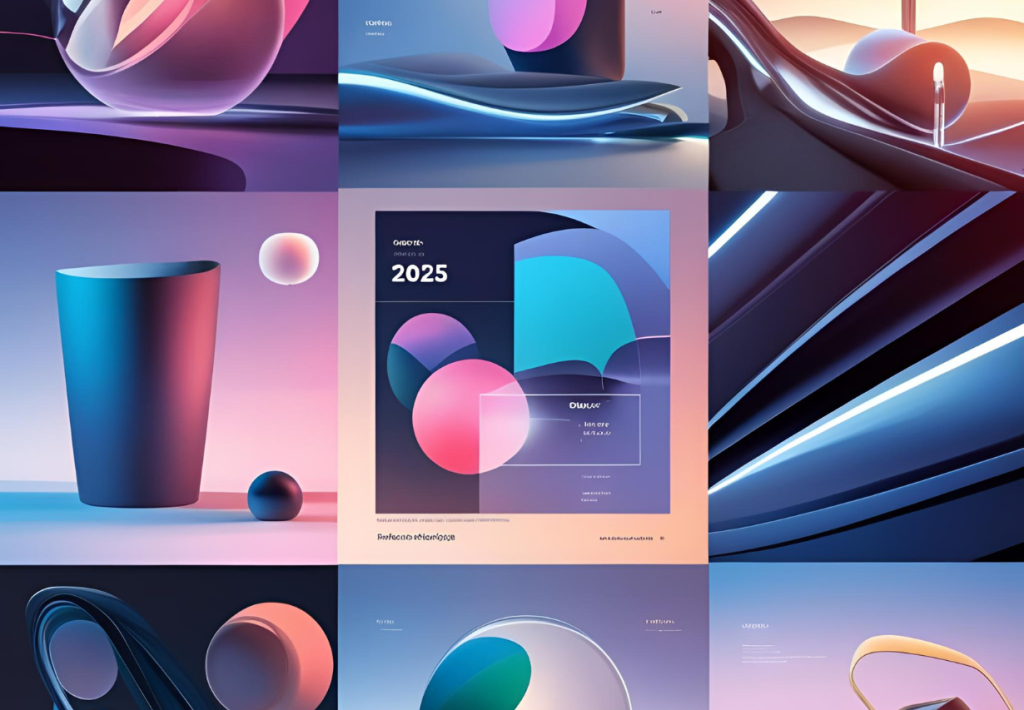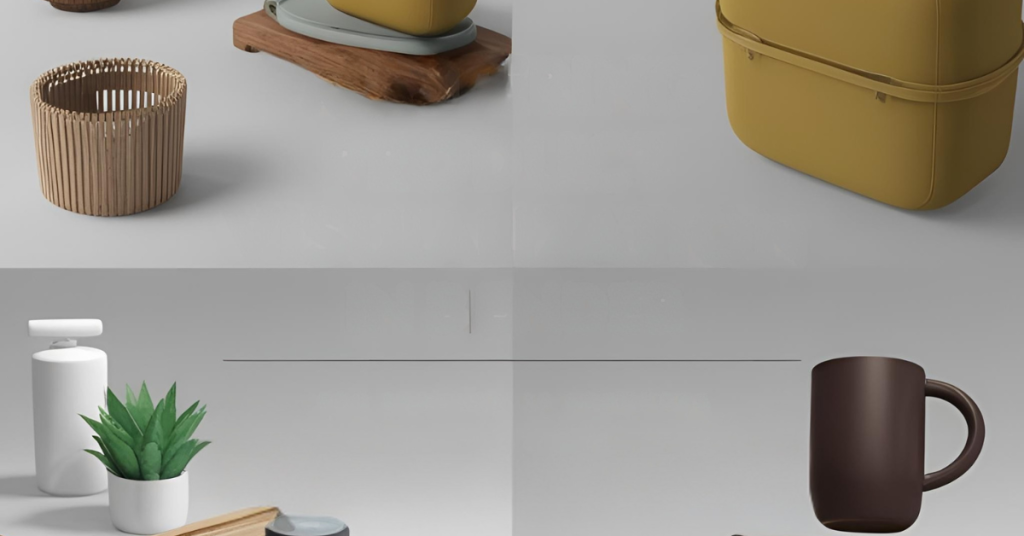Hey there, and welcome to our Mockup Masterclass! You’re here because you want to step up your design skills. Maybe you’ve come across DesignMocker before – we talked about the basics of this free mockup generator in an earlier post. But if you haven’t, don’t sweat it! This article will give you all the info you need to become a pro at creating design mockups with this online mockup generator. The best part? DesignMocker is a free online mockup generator to use. No need to sign up or pay anything. You’ll have total freedom to let your creativity run wild.
Why Mockups Are Important
Let’s start by discussing the significance of mockups in design. Picture yourself making a cake. The design is like the recipe, but the mockup? It’s the actual cake baked, frosted, and ready to serve. Mockups show you your design in its final shape letting you spot problems tweak things, and make sure everything looks just right before it goes out to the world.
What is DesignMocker?
DesignMocker works like a special kitchen for your design recipes. You can use this free mockup tool to make eye-catching mockups without needing to sign up or spend any money. If you’re creating a website wireframe, a mobile app prototype, or a brand logo, this mockup software offers many design templates and ways to customize. This helps you turn your ideas into reality.
Recap: What We Talked About Last Time
In our previous post, we started to explore DesignMocker looking at its easy-to-use interface and how it compares to other mockup generator tools out there. We guided you through the main features, from picking a template to exporting your mockups in different formats. Today, we’re going deeper, with some handy tips that will help you create designs that not catch the eye but also stick in people’s minds.
Tip 1: Create a Solid Foundation
Take a second to think about your goals before you start using this AI mockup generator. What’s the purpose of your mockup? Are you showing off a new product using product mockup software? Trying to wow a client with an impressive UI mockup or wireframe mockup? Or maybe you’re just exercising your creativity. No matter what begin with a clear idea. This will steer your design choices and make sure your mockup sends a strong message.
Smart Move: Remember who you’re designing for. A tech mockup for a startup should look nothing like apparel mockups for a kids’ clothing line. Matching your design to your target audience will boost your mockup’s impact.
Tip 2: Pick the Best Template
One of DesignMocker’s biggest plus points is its huge mockup library of templates. You’ll spot templates for almost every kind of project, from t-shirt mockups and hoodie mockups to e-commerce mockups and social media mockups. The main thing here is to pick the right one from all the mockup categories.
Playful Note: Choosing a template is similar to picking out a Halloween costume. You want something that matches your project’s character, whether that’s 3D mockup generator, print-on-demand mockups, or simple wireframe sketches. Don’t hesitate to experiment with a few before you discover the perfect match!
Tip 3: Make It Your Own
Templates are just the beginning. After you’ve picked one, it’s time to give it your personal touch using DesignMocker’s mockup customization options. This product mockup generator lets you tweak almost every part of the template, from colors and fonts to pictures and layouts. Take advantage of features like background customization and drag and drop elements to really make it yours.
Insider Advice: Keep things uniform. Use your brand’s colors and fonts to create a unified look across all your mockups, from accessories mockups to UI/UX mockups. And don’t shy away from playing with the layout until you find something that clicks.
Tip 4: Use High-Quality Images
Images speak volumes in mockups. Great pictures can transform your design, taking it from average to exceptional. Luckily, DesignMocker gives you access to a bunch of high-resolution mockups and images to use.
Playful Note: Picture your mockup as a fancy meal. The images are your ingredients so pick the best ones. No one likes a limp salad, and no one wants a blurry image in their photorealistic mockups.
Tip 5: Keep an Eye on the Little Things
The little things count. The gaps between parts how the words line up, or the shadows on pictures can change how your mockup looks overall.
Pro Tip: DesignMocker has guides and grids built in. Use them to make sure everything lines up just right in your mockups. It might not seem like much, but it has a huge effect on what you end up with.
Tip 6: Don’t Overcomplicate It
When designing mockups, simplicity often works best. A busy mockup can overwhelm and take away from your main point. Instead, try for a neat straightforward design that puts the spotlight on the key parts.
Playful Note: Picture your mockup as a minimalist’s ideal home. Keep what’s needed, and toss out anything that doesn’t add value. Your mockup will appreciate this approach.
Tip 7: Test, Test, Test
After you create your mockup, you need to check it in different situations. How does it appear on a mobile device? What about on a big screen? Checking your mockup in various settings will help you spot any problems and make sure it looks great wherever it’s seen.
Pro Tip: DesignMocker lets you see your mockup in different formats making it simple to check and tweak as needed. This is a key part of an effective design workflow.
Tip 8: Export with Care
Once you’re satisfied with your mockup, it’s time for mockup export. DesignMocker gives you several options to export such as PNG, JPEG, and PDF. Pick the format that works best for what you need, and make sure to check the quality settings one more time before you click that export button.
Playful Note: Exporting your mockup is like wrapping a gift. You want the outside to look as good as the inside so take your time to get it just right.
Competitor Insights: What They’re Doing (and How We’re Better)
Let’s check out what some of our rivals are up to. Services like Smartmockups MockupWorld, and Placeit offer similar products, but they often cost money or need you to sign up. DesignMocker however, is a free mockup generator and doesn’t ask for any of your details. Also, its easy-to-use layout and big collection of templates make it simple to use even if you’re just starting out learning how to make a mockup.
Playful Note: It’s like getting to eat as much as you want for free at the best mockup generator while others charge you for small bites. Why spend money on canva mockups when you can enjoy a free feast with designmocker?
What’s Next?
Our next post will show you how to take your DesignMocker skills up a notch. We’ll dig deep into making custom mockups using this AI mockup generator for branding, and design collaboration with your team on this handy app mockup tool. Keep an eye out for more tips, tricks, and fun insights coming your way on creating interactive prototypes and polished mockups!
Final Thoughts
DesignMocker has a revolutionary impact on the world of design mockups. This free mockup generator gives you everything you need to make eye-catching ai mockups that will impress your audience, whether you’re an experienced designer or just beginning. If you follow the advice and strategies in this article, you’ll be on track to become an expert at creating mockups.
So don’t wait – open up this online mockup creator and begin creating. Your creativity is the only thing holding you back—and with all the customization options in DesignMocker, even that seems unlimited. Enjoy your image editing and design work!