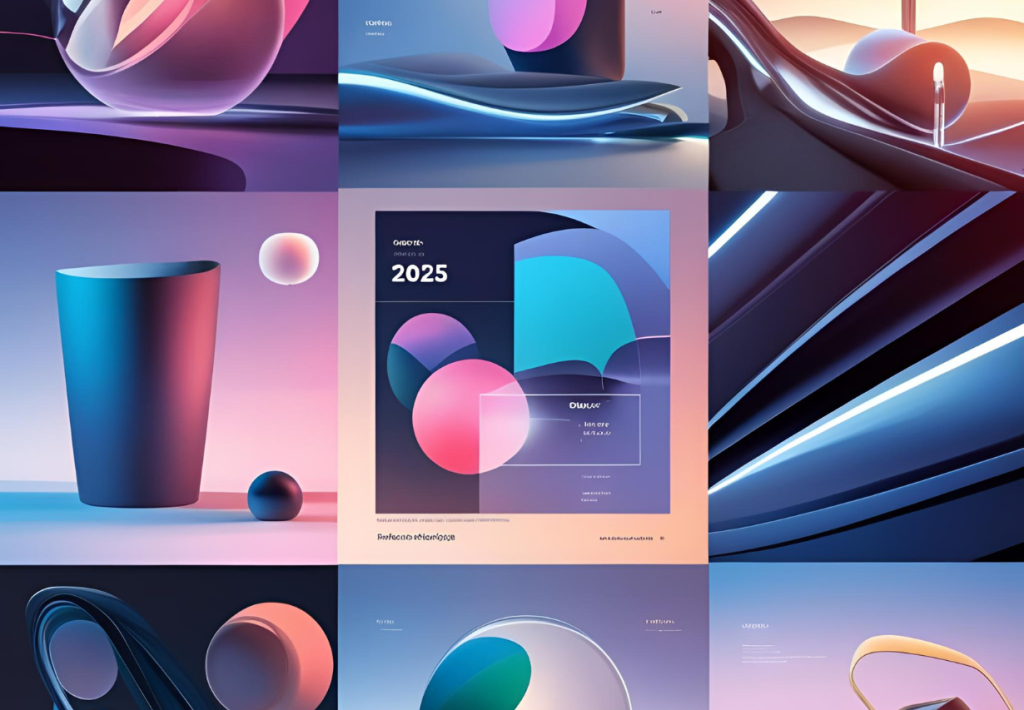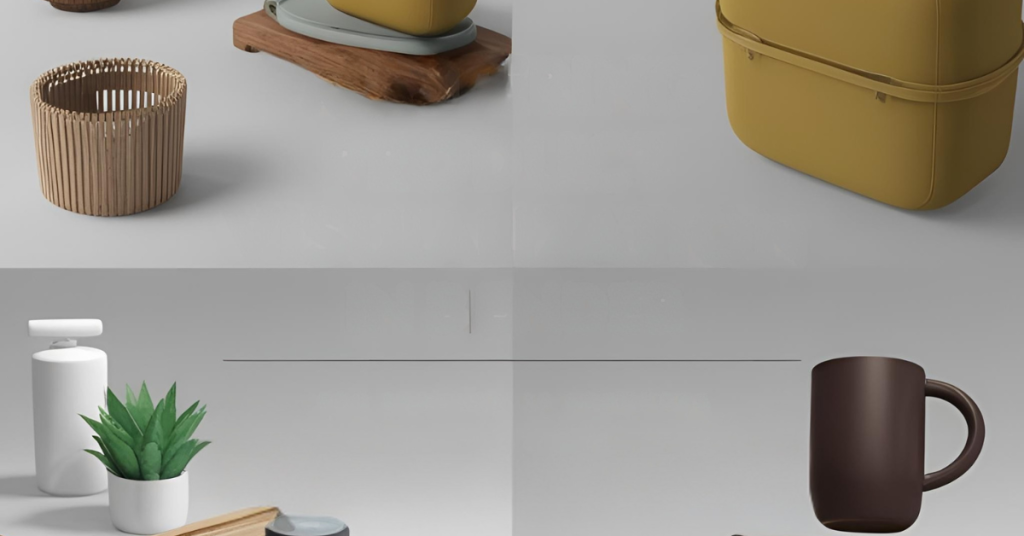Designing a simple-looking package can earn you anywhere from $50 to $200 per client—and the best part? You don’t need to be a professional graphic designer to do it. In this blog, we’ll explore how you can use a smart online tool to create stunning product display mockups in just minutes, even with basic design knowledge.
The Tool That Changes the Game for Product Display Mockups
In this tutorial, we’re focusing on a website called Pacdora, which allows you to create unlimited product display mockups quickly and easily. All you need are three things: a mockup, a dieline, and a design. And guess what? This website gives you all of them.
You’ll get access to a huge library of packaging mockups, including:
- Box mockups
- Bottle and jug mockups
- Food packaging mockups
- Pouch mockups
- Jar, can, tube mockups
- And over 2900 dielines
What Is a Dieline in Packaging?
If you’re unfamiliar, a dieline is the layout or outline of a package when it’s unfolded. It’s what designers use to craft their package design accurately. Think of it as the blueprint of your box or pouch.
The beauty of the Pacdora platform is that it allows you to use these dielines and wrap your designs around them using 3D visualization. You can even create scenes that place your product in real-life settings.
Let’s Create a Product Display Mockup from Scratch
Head over to the Mockup Generator section of the website. You’ll find various categories: boxes, bottles, jars, food pouches, cans—you name it. Choose one according to your needs and click “Edit.”
You’ll then be taken to a 3D workspace where you can rotate the mockup, view it from different angles, and tweak it however you like.
Customize Sizes and Materials
On the sidebar, you’ll find options to change the size of your product display mockups. Each change instantly reflects in your workspace. You’ll also find material settings that determine the lighting and texture of your product. From matte to glossy to metallic—each material impacts the design’s look and feel.
Background and Animation Settings for Maximum Appeal
Head over to the “Background” tab to change your 3D environment. You can choose from:
- Gradients
- Solid colors
- Uploaded images
And yes, you can even animate your mockup. Just click the “Video” tab and pick from predefined animations to bring your product display mockups to life.
Uploading Your Design to the Mockup
To apply your own design to the product mockup, click on the Upload option. You’ll see the dieline on one side and a preview of your design on the other.
Import your custom design, adjust it to the dieline properly, and save it. The 3D view will now show your design wrapped around the product display mockups!
You can continue tweaking the design in 3D view, including its size, position, and perspective.
Take It Further: Create Realistic 3D Scenes
Now let’s get creative. Click on the 3D Design section to create custom scenes with your product. Choose a scene template, and the tool will automatically place your designed product into it.
Want to add more models? Use the Models tab to insert additional products and arrange them to create your ideal composition. Move, rotate, and transform each item to build visually impressive product display mockups.
Add Props, Assets, and Lighting Effects
In the Assets section, you’ll find props like cubes and platforms that you can add to your scene. These are perfect for placing products or adding dimension.
There’s even an option to use a transparent background, allowing you to export your mockup as a clean PNG image.
Then comes the Lighting tab. Here, you can switch between various light modes:
- Moonlight
- Skyfire
- Sunlight
- Snow World
And in the Advanced Lighting settings, you can control the direction, intensity, and warmth of your light sources—ensuring your product display mockups look stunning in any environment.
Rendering and Exporting Your Mockup
Once you’re satisfied with the design, click Super Render to download your mockup as a JPG or PNG in different orientations.
Want to keep the dieline for your next design? Use the Super Export feature to download it in three formats:
- PNG
- AI (for Adobe Illustrator)
- DFA (for AutoCAD)
There’s even an option to export the animation as a video—great for client presentations or Instagram content.
Designing with Dielines: The Right Way
Let’s talk about creating designs using dielines. Choose a dieline PDF and convert it to JPG using any free online tool.
Each dieline uses three color codes:
- Green – Bleed Area: Keep all design elements inside this boundary.
- Blue – Safe Area: Place your important content (logos, text, etc.) within this space.
- Red – Crease/Fold: This is where the box will fold.
Once you understand these areas, you can start adding design elements using tools like Canva. From patterns to brand logos, arrange everything precisely within the dieline.
Download the final design as a PNG (with transparent background), and upload your product display mockups back into Pacdora. Adjust it over the dieline in the mockup editor—and boom! Your design now wraps perfectly around the product.
If you want to know more about product display mockups, click here.
Inside and Outside Design Capabilities
Not only can you design the outer part of the package, but the platform also allows you to customize the inside of the box as well—offering a complete product display mockup experience.
Real-World Earning Potential with Product Display Mockups
With a tool like this, you can start offering packaging design services on freelancing platforms like Upwork, Fiverr, and Freelancer.
Brands and agencies often pay $100 or more for quality mockups. You can even reach out to local businesses, as every product-based business understands the value of packaging—sometimes, they’ll pay your quoted price without negotiation if the design meets their expectations.
Bonus: No After Effects or Complex Software Needed
In the past, people used to create packaging designs manually, then animate them using After Effects. Now, with platforms like Pacdora, you can do all of this in 5 to 10 minutes—no extra software or animation skills required.
All the features mentioned in this blog are available in their $1 per month plan (about ₹50), and their annual plan costs approximately ₹500.
Final Thoughts: A Goldmine for Aspiring Designers
If you’re a graphic designer—or planning to become one—this website is a goldmine. From dielines to mockups to 3D scenes and animations, it offers everything you need to create professional-grade product display mockups in minutes.
Start practicing, create a portfolio, and begin charging clients for something that’s both creative and profitable. The market is ready. Are you?